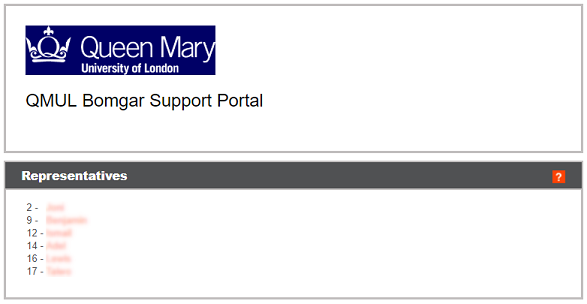Remote support tools
These tools allow the IT Service Desk to remotely connect to your machine, be it on campus, at home or in a hotel abroad.
BeyondTrust
If you ask for help from the IT Service Desk they may want to try to provide immediate help by a remote support tool called BeyondTrust. It is a remote support solution that allows the IT Service Desk to remotely connect to your device. Using BeyondTrust, the IT Service Desk can securely access and control systems and devices remotely, including personal computers, smartphones, tablets, servers etc. The connection that is made is directly between your machine and the technician’s machine and is fully encrypted.
Please make sure that you close any application that has sensitive data so that confidentiality is not compromised during this process.
How does it work?
The IT Service Desk can initiate remote support session in different ways.
1. An IT Service Desk team member can ask you to go to QMUL BeyondTrust Support Portal and ask you to click their name from the representatives list. BeyondTrust executable file will be downloaded. Please run the downloaded file (you don’t need administrative rights to open/run the file).
After opening the executable file you will be prompted to allow access to your computer

2. By email invite
An IT Service Desk team member can send you remote support invitation by email with a link to initiate a remote support session. Clicking the link will prompt you to start a support session with the IT Service Desk technician. After accepting that, the BeyondTrust executable file will be downloaded. Please run the downloaded file (to open/run the file, you don’t need administrative rights.)
The email will be sent either from noreply-helpdesk@qmul.ac.uk or from IT Service Desk staff member’s QMUL email address.
During a BeyondTrust remote support session you will see following small pop-up window:

There are also other methods to initiate remote support sessions with BeyondTrust, the above two are the most commonly used by the IT Service Desk.
System Center Configuration Manager (SCCM)
Please make sure that you close any application that has sensitive data so that confidentiality is not compromised during this process.
Should we need to connect to a managed machine we can use SCCM. An IT Service Desk team member will ask you to provide the Service Tag of your computer. You can find it on the sticker at the back of the computer or at the bottom, if it is a laptop. After this you will get a prompt to approve the remote support session.

During the remote support session you will see green bar on top of your monitor
Live Chat
Should you want to contact the IT Service Desk via chat, click the IT Help Chat button.
Queen Mary IT Service Desk staff will respond to chat on weekdays from 8AM to 5PM. At any other time the chat will be picked up by our Out of Hours support (NorMAN). More information on NorMAN:
http://www.its.qmul.ac.uk/support/helpdesk/