Forward email in Office 365 (Students Only)
You can forward your college emails automatically to a personal account by following the instructions below:
1. Sign into your account on Outlook Web App (OWA)
2. Click on the cog wheel in the top right-hand corner and select Options.
3. From the left navigation panel, under Mail > Accounts select Forwarding.
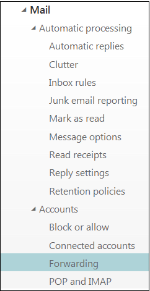
4. Click Start forwarding and type the email address you would like to forward your emails to and then click Save.

Please Note: According to GDPR and Data protection Update – October 2020, Staff should not set up auto-directs for email; non-QMUL accounts must never be used for Queen Mary business and forwarding personal data to an external account or using a nonQMUL account to communicate with other staff and students is a breach of our policies and the law.