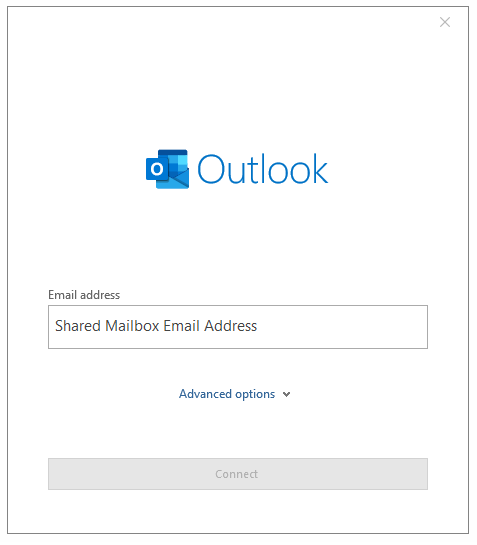Add a shared mailbox in Outlook
1. Launch Outlook
2. Click on File and then Add Account
3. Enter the email address of the shared mailbox and click Connect
Note: Do not enter the password
4. Outlook will now search for your mail server settings
Note: This may take several minutes.
5. When the Microsoft Security window appears, enter your Queen Mary University username with '@qmul.ac.uk' appended, e.g. (abc123@qmul.ac.uk) for staff or (ab12345@qmul.ac.uk) for students, instead of Shared Mailbox address and Click Next.
Note: You MUST remove the name of the shared mailbox
6. Please Enter your Queen Mary University password and then click Sign in
7. Pick the right Account
8. You have successfully added the Shared Mailbox
Now restart the Outlook for these changes to take effect.