Add QM spam filtering rules to Office365
Office 365 contains a set of mail filtering rules which can be used to organise your email. Queen Mary University's email system currently has a number of spam mail recognition mechanisms that can be used to tighten up spam and other kinds of junk mail.
To take advantage of these features in Office 365 please follow the instructions below:
1. Use a web browser and log into your Office 365 mailbox, https://mail.qmul.ac.uk using your central IT Services credentials (e.g. usr123).
2. On your name on the left hand side right click and select the create new folder option. Create a folder called Spam

3. In the top right hand corner click on the cog symbol and type inbox rules in the search box:
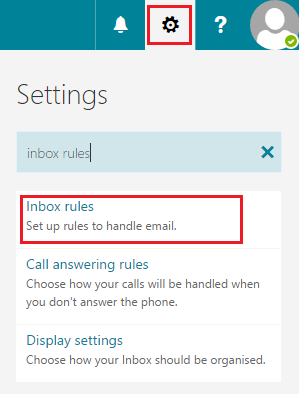
4. Click on the first option which appears. You should see that inbox rules has automatically been selected:

5. Click on the + icon to create a new rule then select Create a new rule for arriving messages
6. In the When the message arrives, and it matches all of these conditions: menu select > It includes these words > In the Message Header:

7. Then copy the following in the same way: X-QM-Spam-Warning: Possibly, hit the enter key to add it to the list
8. In the same box enter X-QM-Spam-Warning: Probably (click the + button to add it into the list)
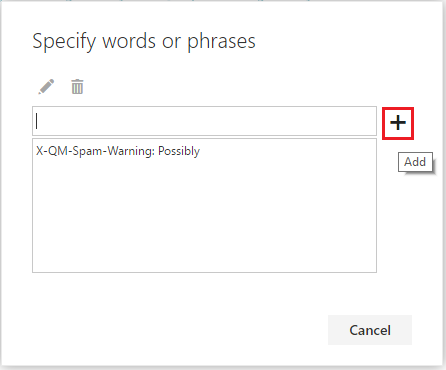
9. The final screen should look like the one below:

NOTE: Possibly is the default SpamAssassin score of 5.0, Probably is added if the score is 7.5. QM rejects mail with a spam score of 10 or more.
10. Click on the drop down menu on Do the following: tab and select Move the message to folder...
11. Click Stop processing more rules
The final screen (before you click OK) should look like this:

12. As a final tip. If you have any white-listing rules, i.e. rules where you specifically accept something then use the up and down arrows to adjust the spam rules to be after these. For example, I have 3 Received from rules from people I know that I do not want to be filtered under any circumstances:

Please contact the IT Service Desk should you have any difficulties on 0207 882 8888, our lines are open 24/7, alternatively you can raise a ticket.