Installing Forticlient VPN software
How can I install the VPN client on my QMUL Managed Laptop?
The FortiClient should be delivered to your laptop automatically via Software Centre or Company Portal, in a similar way to receiving Windows updates. If this doesn't occur, you can try checking these apps to see if you can expedite the installation. You may find that Company Portal is more reliable for this particular application.
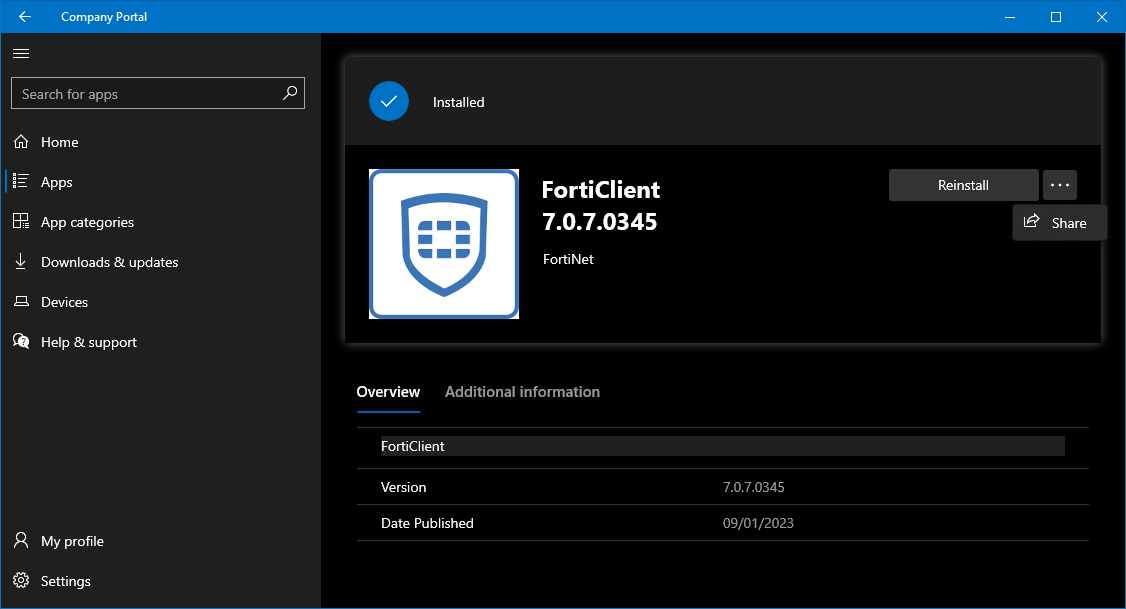 |
 |
|---|
There are two relevant connections that Forticlient establishes. Firstly the EMS connection on the Zero Trust Telemetry tab shows that the installation was successful. The second connection on the Remote Access refers to the VPN status and your access to QMUL resources. For details about connecting your VPN, see this page. Your laptop will need an active connection to the internet to establish a VPN connection to the QMUL network.
You will need to restart your laptop to complete the installation and to take full advantage of all client features such as Auto Connect and Save Password. The below message will appear to remind you to restart your PC:

Once the 90 minutes countdown has finished, the laptop will restart. If you wait 90 minutes, you risk losing unsaved work. It is advised that you restart your laptop before the countdown has finished.
Once you have completed the installation and the laptop has restarted, please log back into Windows.