Troubleshooting eduroam on Windows 7
If you have a departmental laptop and need to connect to eduroam, then please follow the steps below in order to do so.
As long as the certificate has been installed on the device you can connect to eduroam using our own credentials. A certificate allows a secure connection to be established to the eduroam network.
When you turn on the laptop, if eduroam is already connected, it is more than likely using the last known user’s credentials to establish a connection. Within Windows 7, please see the figure below, which shows you how to disconnect an eduroam connection.
Figure 1

Click on the wifi symbol on the task bar and you will see eduroam listed. Please click on disconnect button to drop the connection. Once you have disconnected, click on eduroam again and you will see the connect button. Please click on the connect button. You will be prompted to enter your username and password.
Please remember to add the suffix @qmul.ac.uk immediately after your username, e.g. abc123@qmul.ac.uk for staff and ab12345@qmul.ac.uk for students.
Once you have disconnected from eduroam and you try to connect to eduroam, it does not prompt you to enter your credentials and the device reconnects to eduroam using the stored credentials.
If this happens, you will need to forget the network. Please follow the steps below in order to remove an eduroam connection (profile).
- Click on Start button, bottom left of the screen and then select Control Panel.
- Within Control Panel, select Network and Internet.
- In the Network and Internet screen, select Network and Sharing Center. You will see the screen shown below in Figure 2.
Figure 2
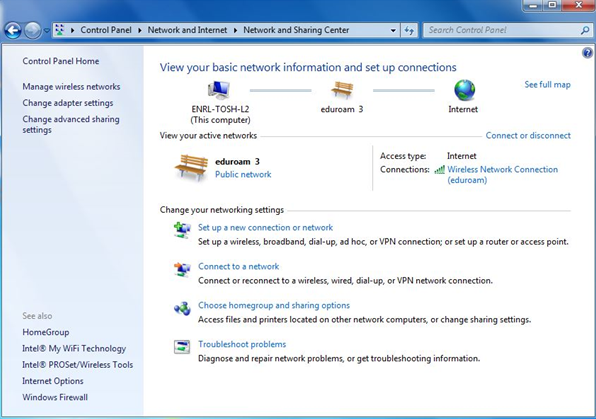
- Select Manage wireless networks (left hand pane) and you will see the window shown below in Figure 3.
Figure 3

- Select eduroam and you will see the Remove option. Please select Remove and this will remove the eduroam profile.
- You can close the window and click on the wifi symbol and select eduroam. Please select connect and then enter your credentials when prompted. A connection to the eduroam network should be established.