NVivo
Description
NVivo is a qualitative data analysis (QDA) computer software package produced by QSR International. It has been designed for qualitative researchers working with very rich text-based and/or multimedia information, where deep levels of analysis on small or large volumes of data are required. NVivo is a platform for analysing all forms of unstructured data. Quickly interrogate data using powerful search, query and visualization tools. Get the big picture or get into the detail. Uncover subtle connections, rigorously justify findings, and effortlessly share your work.
Authorization Code(s)
Please email: servicedesk@qmul.ac.uk to obtain the product license key.
How to access this service
The software can be downloaded here.
Steps to install Nvivo
1. Click on the version needed for your device from the NVivo website
2. Locate the file you downloaded and double-click on the file
Note: If the User Account Control screen appears, click Yes.
3. On the NVivo 11 – InstallShield Wizard select the language for installation and click OK
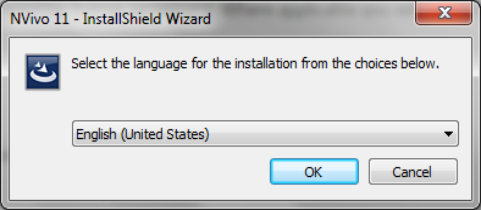
4. Click Install to begin the installation. This process may take several minutes

5. Close all other applications running as prompted in the Welcome screen, then click Next
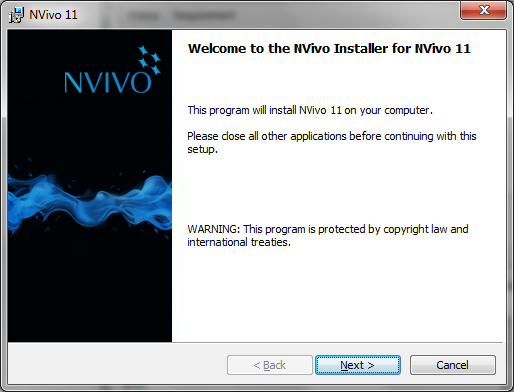
6. On the License Agreement screen, read the terms and select I accept the terms in the license agreement and click Next

7. On the Setup Options screen, click Next
Note: If you do not want to create a desktop shortcut uncheck the checkbox.

8. On the Supplementary Add-ons screen, click Next
Note: Uncheck any Add-ons you do not need

9. On the Ready to Install the Program screen, click Install

10. NVivo will start to install. This can take several minutes

11. Once the installation has completed, select Finish

12. Now open NVivo. You can do this by double clicking on the Desktop Shortcut or alternatively, click on the Start menu and search for NVivo
13. On the Welcome to NVivo 11 Setup screen, enter the Product License Key provided to you by the Service Desk and click Next

14. On the License Activation screen, complete the fields marked with the asterisks and click Activate once finished
Note: For accuracy, it is recommended that you copy and paste each section of the key.

15. The licence has been activated, click OK

16. On the User Profile screen, enter your name and initials and click OK

You can now begin using the NVivo 11 application.