Import and Export Bookmarks
Please follow the instructions below to import bookmarks from any browser to another:
- Export from Chrome
- Import to Chrome
- Export from Firefox
- Import to Firefox
- Export from Internet Explorer
- Import to Internet Explorer
- Export from Safari
- Import to Safari
Export from Chrome
1) Press Ctrl+Shift+O on your keyboard
2) Click on Organize > Export bookmarks to HTML file...

3) Save the bookmarks within your Documents and click Save.
You have now exported your Chrome bookmarks.
Import to Chrome
1. In the top-right corner of the browser window, click the Chrome menu

2) Click on Bookmarks > Import bookmarks and settings...

3) Choose the browser you want to import from on the drop-down option and select Import.

Note: Uncheck any items you do not want to be imported.
4) Click Finished.

It will now appear on the bookmarks bar.
Export from Firefox
1) Press Ctrl+Shift+B on your keyboard
2) Click on Export bookmarks to HTML…
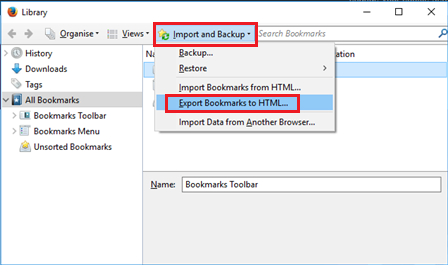
3) Save the bookmarks within your Documents and click Save.
You have now exported your Firefox bookmarks.
Import to Firefox
1) Press Ctrl+Shift+B on your keyboard
2) Click on import data from another browser
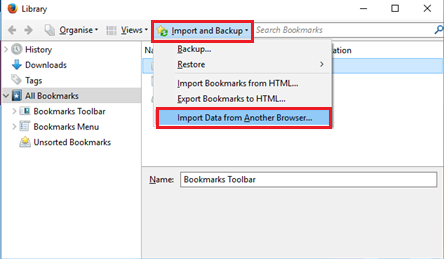
3) Choose the browser and click on Next
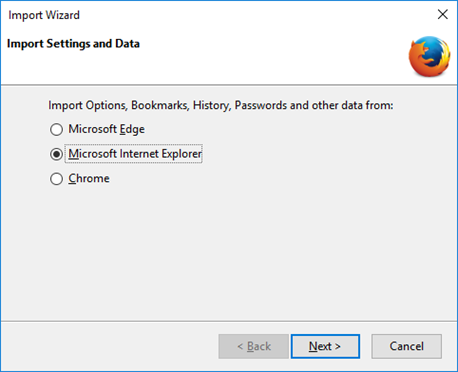
4) Select which items you want to import and click Next

Note: Uncheck items which you do not want to import
5) Click on Finish.

The imported bookmarks will appear on the bookmarks bar.
Note: If you are unable to view the menu bar, right click on the top of Firefox and select Menu bar.
Export from Internet Explorer
1) Click on File > Import and export...

Note: If you are unable to view the menu bar, right click on the top of Internet Explorer and select Menu bar. This will then bring up the above image.
2) On the Import/Export Settings window select Export to a file > Next

3) Select Favourites > Next > Next

4) Now browse to a location where you want to save the file (by default it will save the file in Documents) > click Export
5) Click on Finish.

You have now exported your Internet Explorer bookmarks.
Import to Internet Explorer
1) Click on File > Import and export...

Note: If you are unable to view the menu bar, right click on the top of Internet Explorer and select Menu bar. This will then bring up the above image.
2) On the Import/Export Settings window select import from a file > Next

3) Select Favourites > Next

4) Now browse to a location where you want to save the file (by default it will save the file in Documents) > click Next
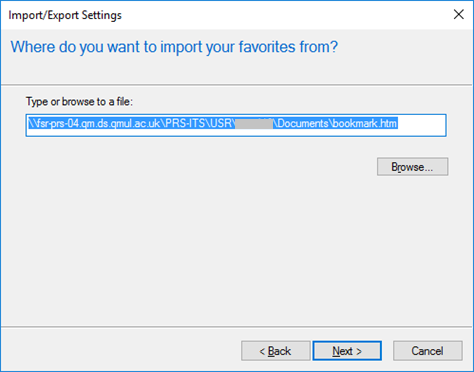
5) Click Import.
You have imported your Internet Explorer bookmarks.
Export from Safari
1) Click on File > Export Bookmarks…

2) By default the file will save as Safari Bookmarks, you can change this if you want. Click Save

You have now exported your Safari bookmarks.
Import to Safari
1) Click on File > Import From > Bookmarks HTML File…

2) Choose the bookmark file and click on Import

Imported bookmarks are now on Safari.
If you need further assistance please call 0207 882 8888, our lines are open 24/7. Alternatively, you can raise a ticket.