Forwarding-Calls
| Request: | Telephony Group Features |
|---|---|
| Contact: | IT Service Desk, Live Chat, Raise a Ticket, Call 020 7882 8888 |
It is possible to forward calls to another extension or an external phone number. This can be done in one of two ways:
- Setting a new Status in MiCollab (Softphone & Roaming Extensions)
- Using Feature Access Codes (All phones)
Once you have set up the forward, please carry out a test call
Forwarding Calls (MiCollab Softphone & Roaming Extensions)
Below are the steps required for MiCollab Softphone and Roaming Extension users to forward their phone calls to an external phone number, for example, a mobile phone.
- Adding Your mobile phone number details to MiCollab
- Setting a Status to ring the mobile phone number
- Change the Status used to the Status configured for forwarding to the mobile phone
The changes are made via the portal: https://micollab.qmul.ac.uk/ucs/micollab/ (staff using Clearing Contact Centre phone should use https://micollab-micc.qmul.ac.uk/ucs/micollab/)
Log in to the portal with your standard QMUL username & Password
Part 1 – Adding Your Mobile Phone Number Details to MiCollab
1. In the portal Click on Settings, General, My Numbers

2. Click on the three dots, then select New

3. Enter a Label and Number for your mobile phone and click Add

Part 2 – Setting a Status to ring the mobile phone number
1. Click Manage Status then either use the three dots to create a new ‘Status’ or click on an existing Status to change its behaviour.

2. Update Send may calls to with the new mobile number created:

Part 3 – Change the Status used to the Status configured for forwarding to the mobile phone
Click on the circular initials in the top right of the screen. Change Availability to the Status that’s been updated: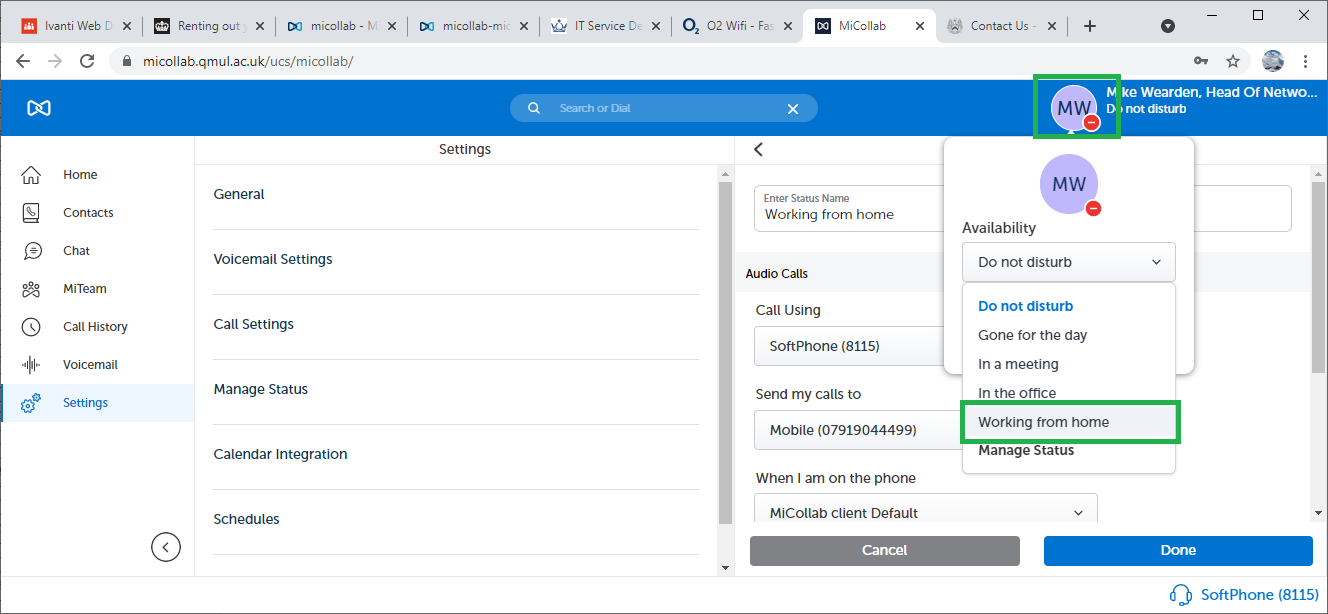
Forwarding calls via Feature Access Codes (All Phones)
Below are the steps required to forward calls to an external phone number, for example, a mobile phone. This can be done from a physical handset, or from the ‘Search or Dial’ box on a MiCollab softphone.
Forwarding Calls on No Answer
| Set Forward on No Answer to xxxx |
#8 xxxx |
| Remove Forward on No Answer | ##8 |
Forwarding Call Immediately
| Set Immediate Call Forward to xxxx |
#9 xxxx (for a QMUL extension) |
| Remove Immediate Call Forward | ##9 |
Forward on busy
| Set Forward on Busy to xxxx |
#0 xxxx |
| Remove Forward On Busy | ##0 |
Note: Forward on Busy includes (i) if you already have a call in progress (ii) Your MiCollab Softphone is not enabled on any device.
Remove all Call Forwarding
If you are unsure as to which of the above Call Forwarding options you’ve configured, you can remove all with the following:
| Cancel all forwarding | #*9 |